This page contains link and information regarding usage of Microsfot Teams by INFN users
Microsoft Teams is a collaboration software included in Office 365. It is used to create Meeting, share docs and media and let users communicate through chat, audio and video call. At this link you can find further information and the download link:
http://server10.infn.it/video/index.php?page=Teams
INFN and Microsoft docs
The link above contains information regarding office activation and a link (Italian only) to this docs:
https://web.infn.it/windows/index.php/istruzioni/breve-guida-a-microsoft-teams
At this link you can find official docs:
https://docs.microsoft.com/en-us/microsoftteams/teams-overview
Login by INFN-AAI credential
Access through App
- Fill in your username chained with you infn domain without your department in order to log in, for example rrotondo@infn.it, and click "Sign In"
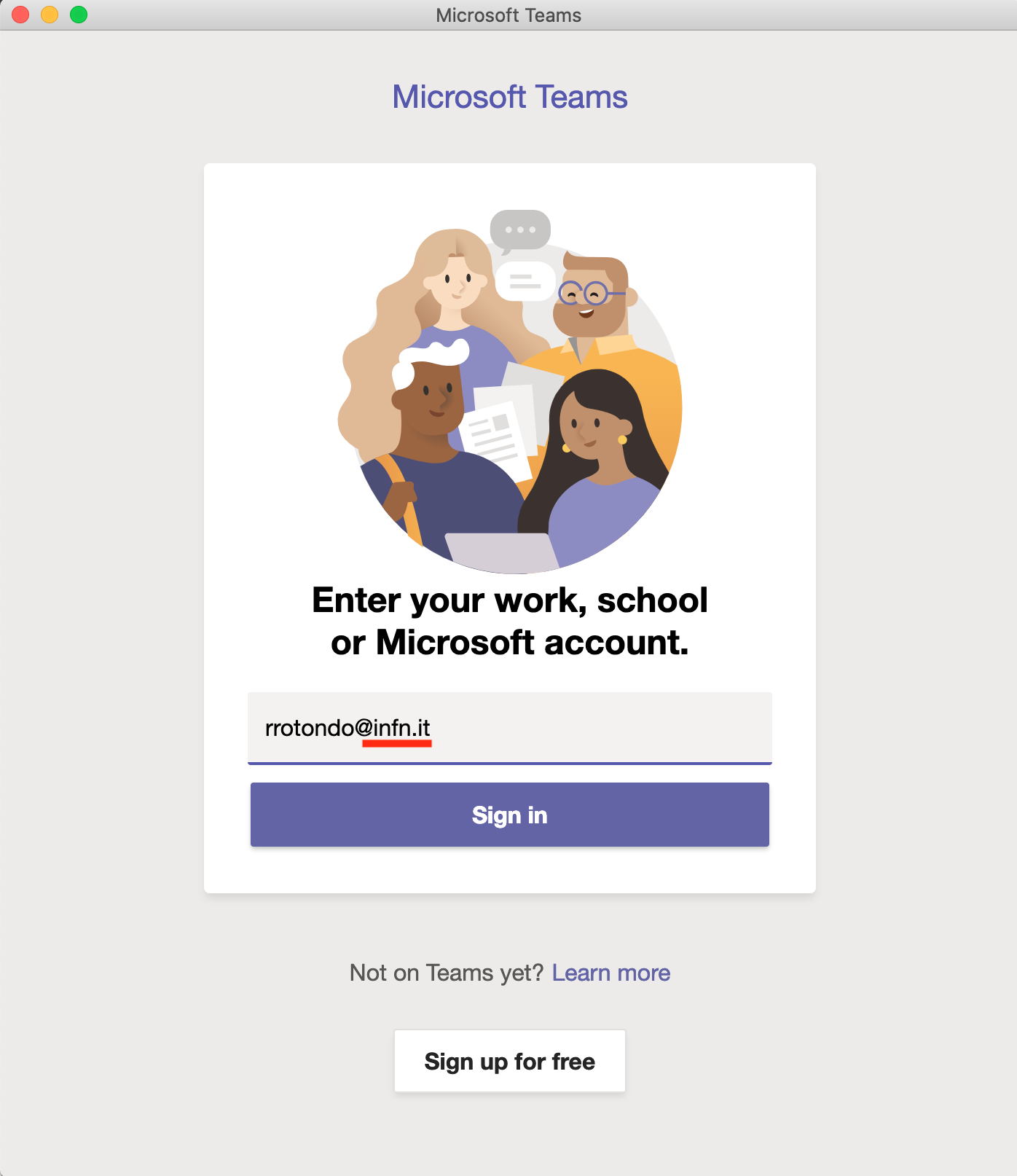
- Fill in your INFN AAI credentials and click LOGIN:
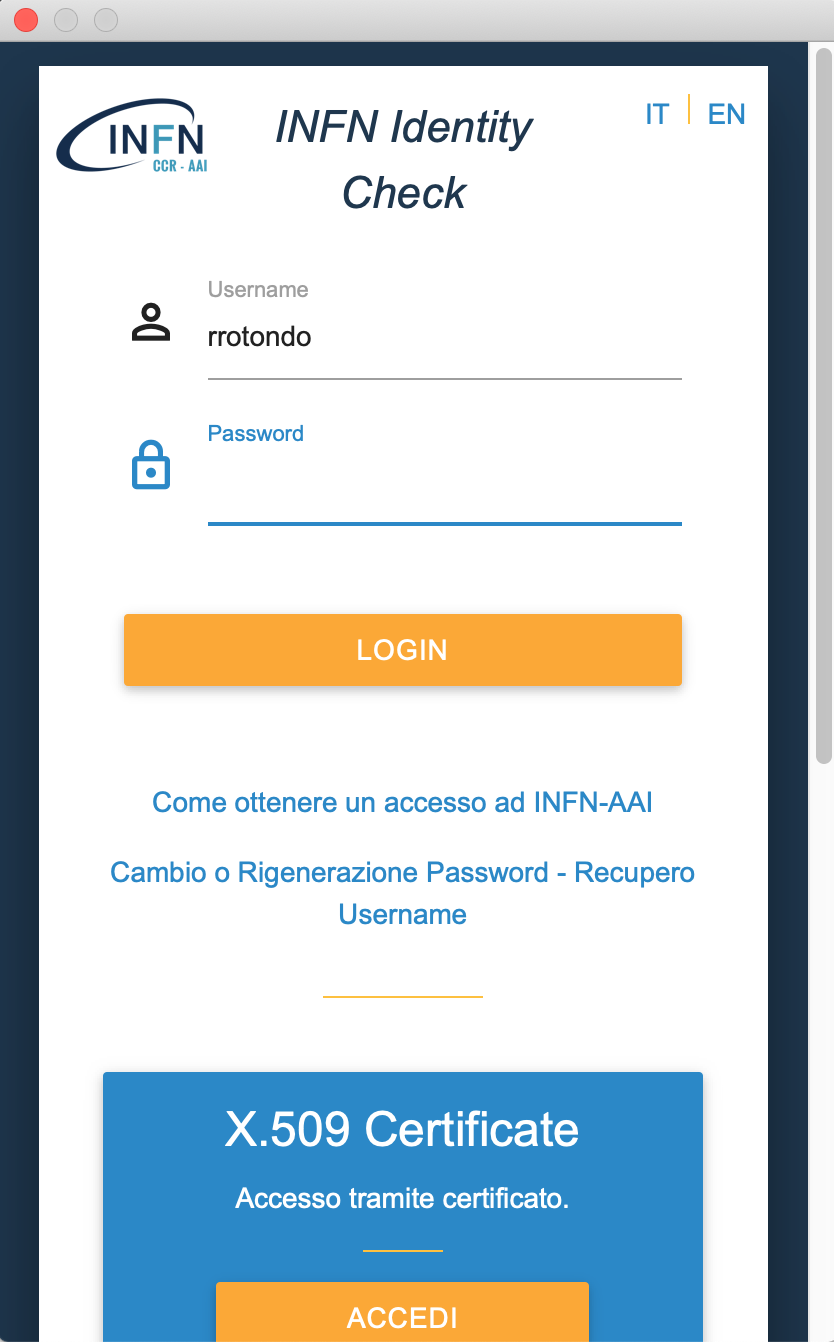
Access through web
- Click https://portal.office.com
- Fill in your username chained with you infn domain without your department in order to log in, for example rrotondo@infn.it, and click "Next"
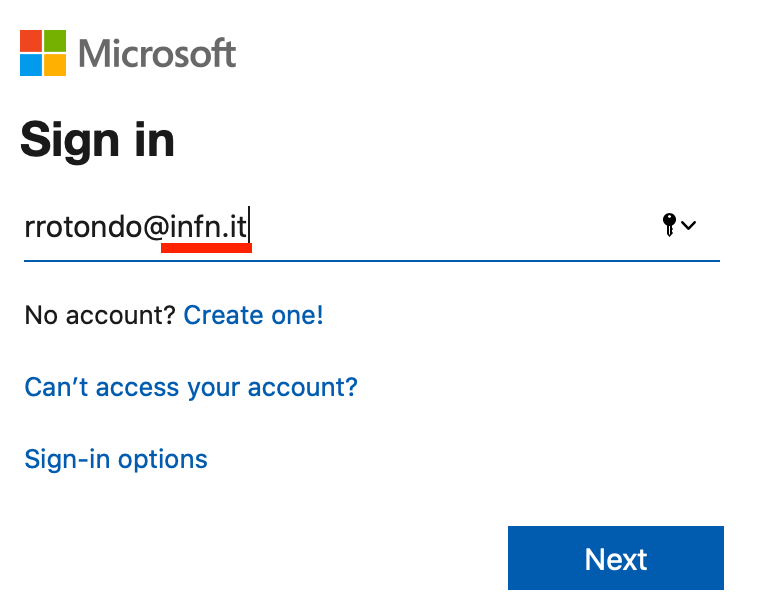
- Fill in your INFN AAI credentials and click LOGIN:

- Select Teams from the app list (be aware that not all browser may be supported)
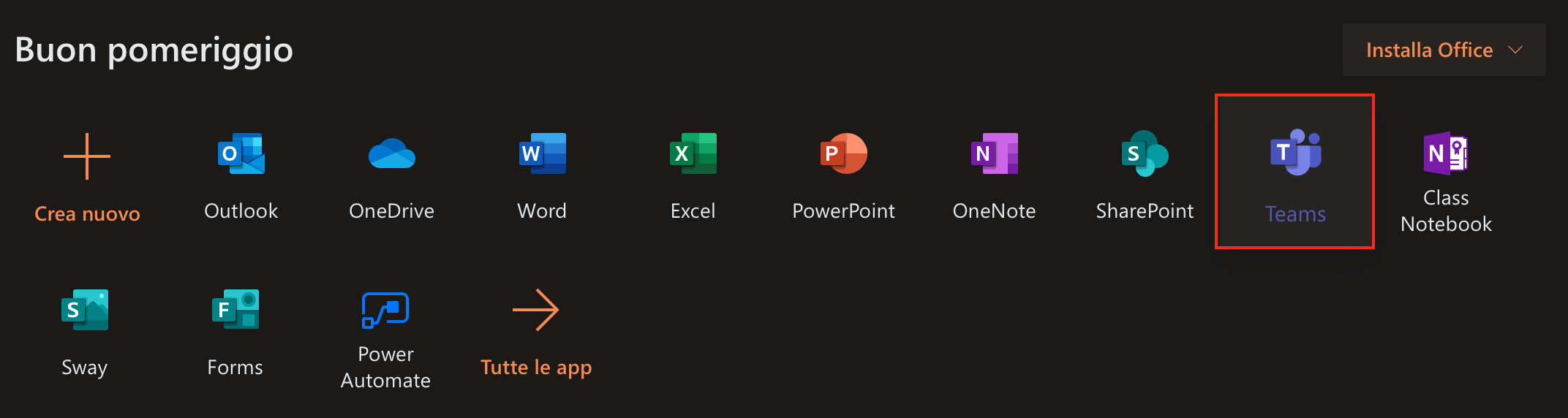
Custom settings
How to change profile picture
- Click on the top right of the screen (if you don't have a picture you will see your initials):

- Click on Change pictures:
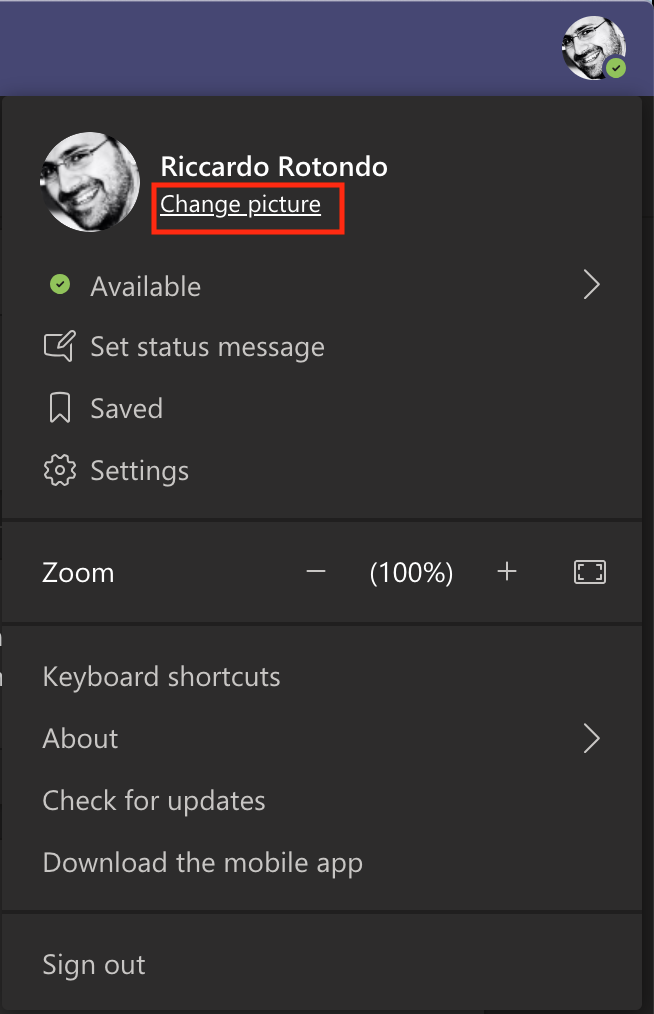
- Select Upload picture:
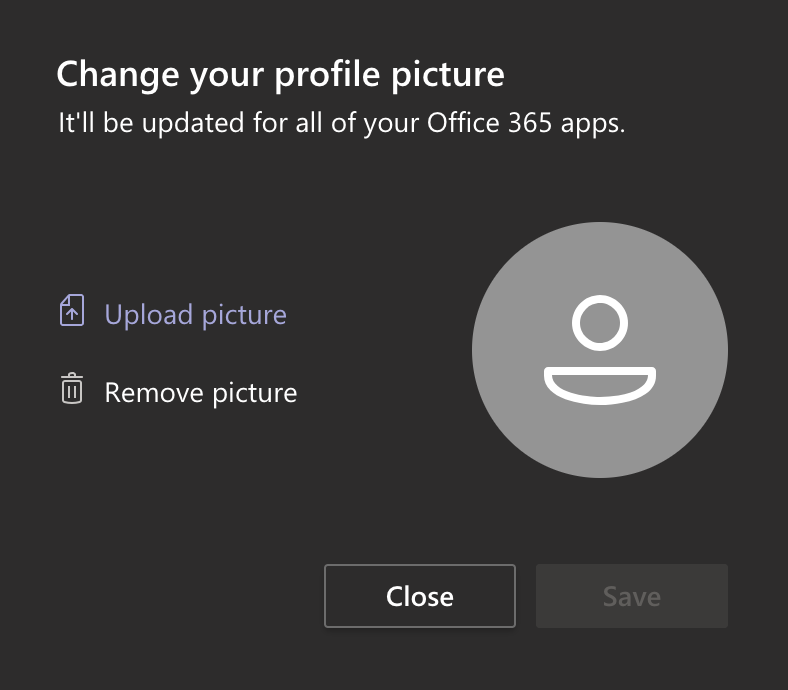
How to change Teams layout
The default layout is grid. If you are in several teams it's more cleare to use the layout list.
- Click on the top right of the screen on your picture:

- Click Settings:
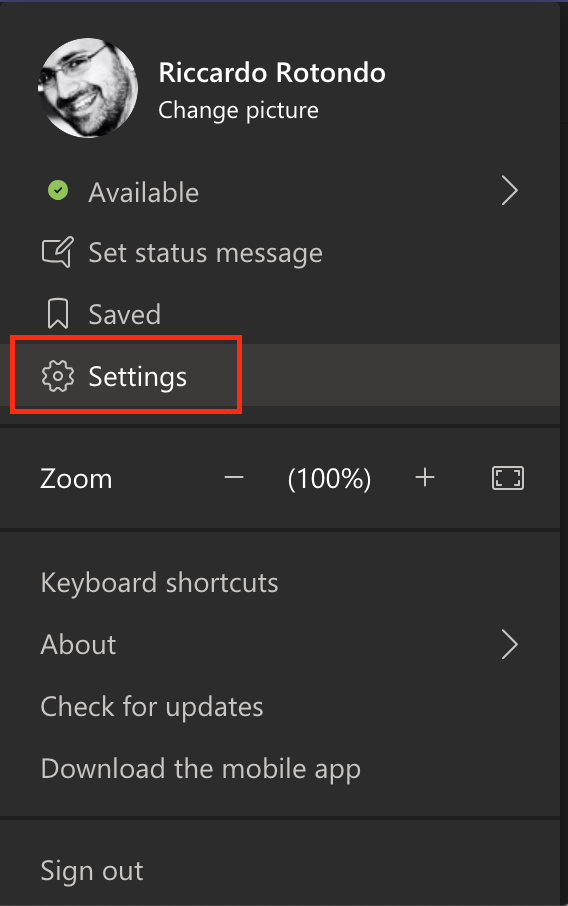
- Select list
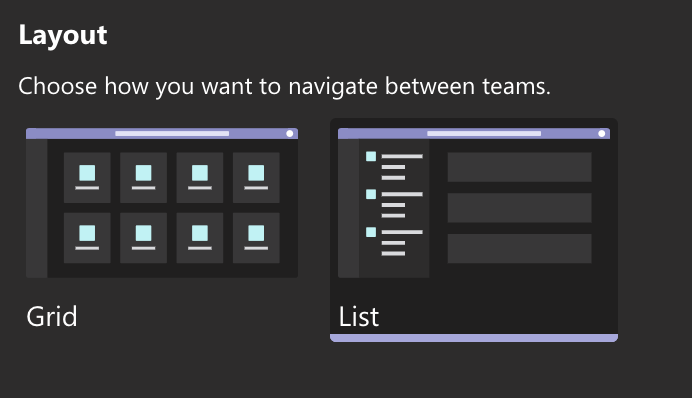
How to customise notifications for a channel
For each channel in Team is possble to set a different level of notifications related to citations, useful when someone want to involve you in a conversation: 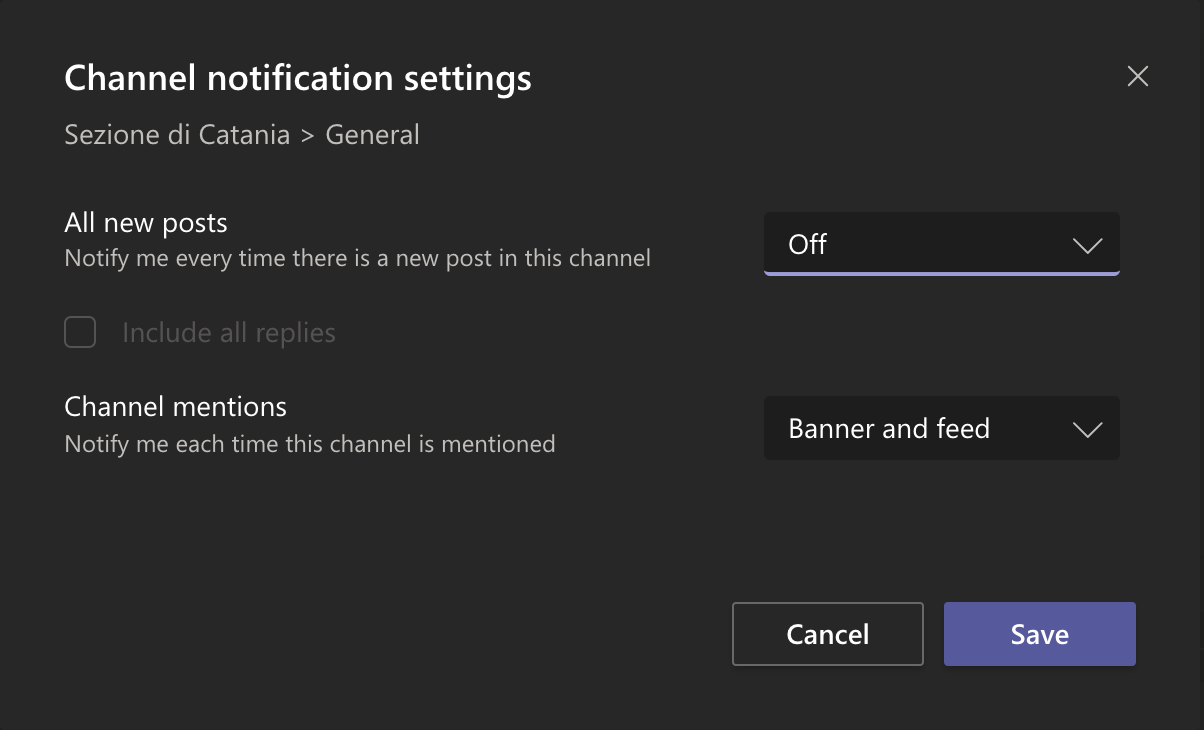
By default Team notify you only if you are mentioned. If you want to change this setting:
- Click three dots close to channel you want to change notifications settings
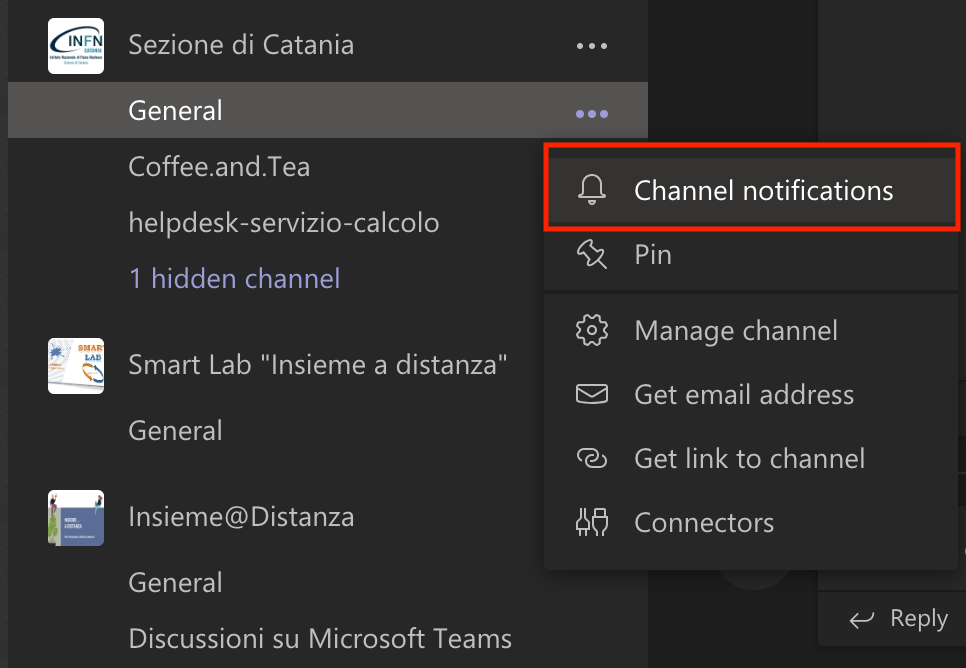
- Click on down arrow to choose notification among these:
- Banner and feed, notification appear on Activity window and a banner show up on top right of the screen
- Only show in feed, notification appear only on Activity window
- Off, no notifications
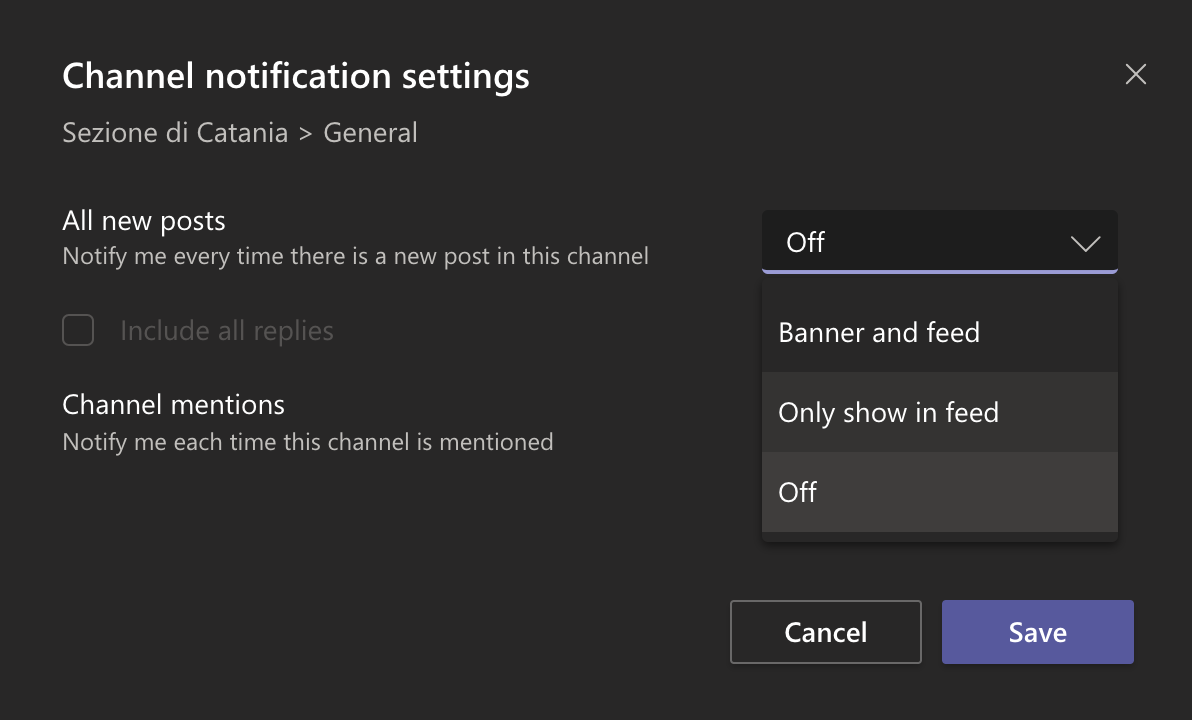
Other features
Guest access from another organisation
You can use your INFN account to access different organisations, when you need to attend meeting managed by people not in INFN. You need to be invited by a member of the interested organisation and you will access as a guest. The e-mail address you need to use to receive invitation is your username chained the infn.domain wihtout your department, for example rrotondo@infn.it, that is the same e-mail used for login.
Once you are invited, you can switch organisation clicking on the name ("Istituto Nazionale di Fisica Nucleare" in the example) on top right of the screen, on the left of your picture as showed in the following picture: 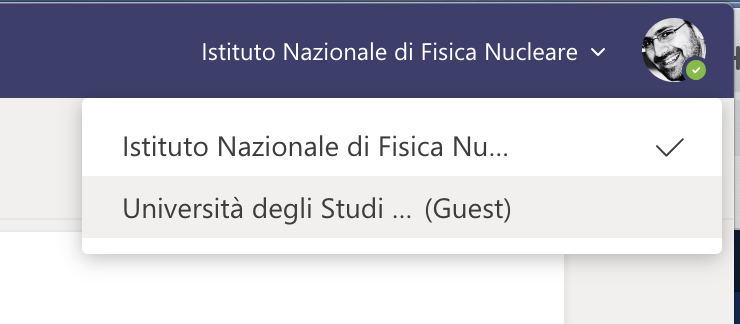












 Subscribe to RSS Feed
Subscribe to RSS Feed